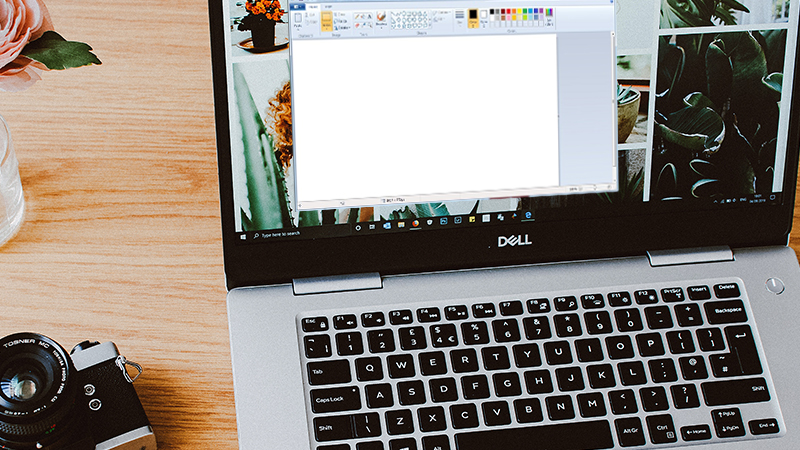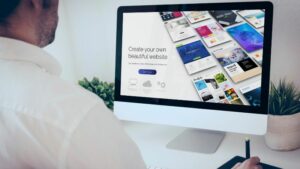How to Rotate Text in MS Paint? Learn Step-by-Step
Struggling with how to rotate text in MS Paint? You are in luck because in this article we will teach you how to do this with one simple trick.
Ready? Keep reading…
Digital art is one of the most common types of art in this technologically advanced world. Adobe Photoshop, Illustrator, and InDesign are some of the most premium programs used by professionals to create digital designs.
If you started practicing digital art early in life, one of the first things you probably used was Microsoft’s Paint.
Many artists back then spent hundreds of hours creating masterpieces using MS Paint.
This program is truly handy, but it can be difficult to navigate for some. It definitely can perform a lot of design-related tasks such as drawing, coloring, and inserting text and images.
However, while it can do the most basic features, some functions are not as obvious such as rotating text.
What Is MS Paint?
MS Paint is primarily a raster graphics editing tool that comes with any computer with a Windows operating system. Most Windows users are familiar with the palette and brush icon already, even if they have not explored it before.
It has evolved throughout the years, with more convenient tools and an easier-to-navigate interface. The latest version of MS Paint can be found in Windows 10 systems.
It is quite similar to previous versions found in Windows 7 and 8.
It has essential features including select, crop, rotate, pencil, brush, bucket, text, eraser, and eye-drop tools. It also has a magnifier tool for zooming in and out.
Users also have access to a wide range of colors, which you can use with various tools. If you need to insert shapes and images, you can easily do so.
Windows 10 users not only have access to the basic Paint program but also to Paint 3D, which offers a whole lot of useful and fun features. This includes 3D Doodle, 3D stickers, textures, and 3D Object Creation.
Now, Paint 3D could have the rotate text function, but if you are only using basic MS Paint, you might want to know how you can rotate the specific text.
How Do You Rotate Text in MS Paint?
There are a few things you need to remember when rotating text using MS Paint.
The first is that you should place the text in an area of your graphic which will not be affected by selecting and rotating the selected area. With this, you probably know what to do to rotate your text.
The second thing you should remember is that you cannot rotate a text box.
Then, the third is that you cannot choose incremental degrees at which to rotate the text.
So, how can you rotate text in MS Paint?
- What you need to do is to look for a safe space on your graphic to place your text. The best area is one that has flat and consistent coloring such as a solid, basic background color.
- Then, click on the text tool. You can easily find this by looking for the ‘A’ icon inside the Tools segment under the Home tab.
- Click on the space you want to place your text and a text box will appear.
- Then, type in the text you want to enter.
- After you type the text, click anywhere outside the text box.
- Under the Home tab inside the Image segment, you will see the select tool. Click on this tool.
- To select the area, click and drag the space you want to rotate.
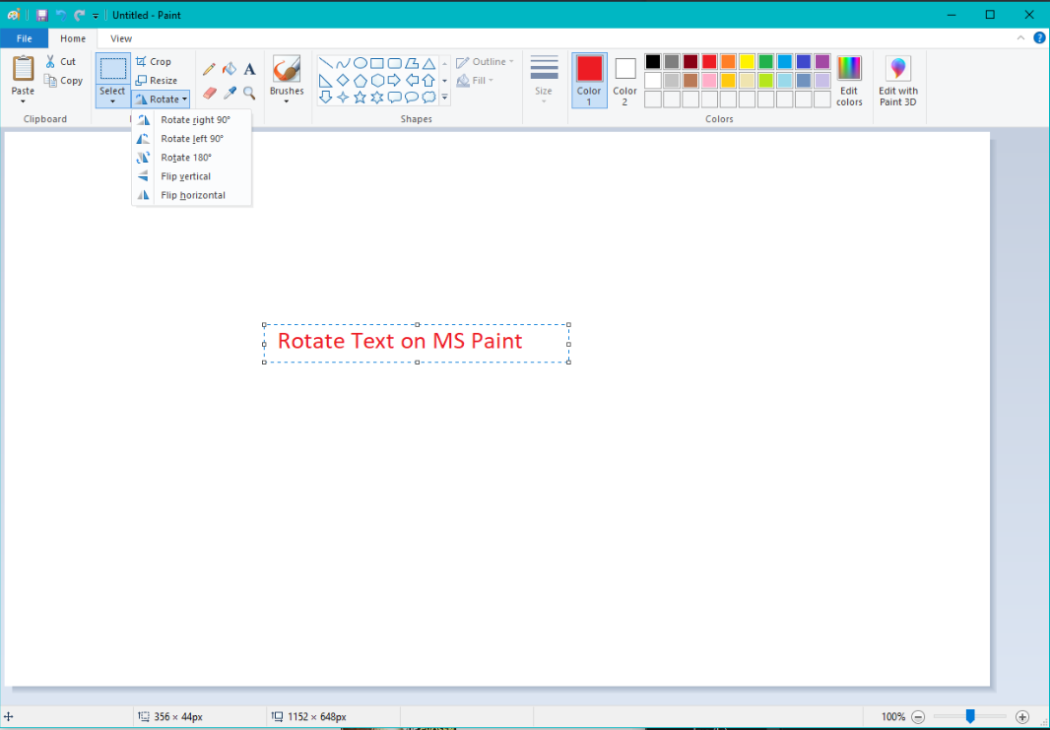
- Once selected, simply click the rotate tool and choose the degree of rotation you prefer.
You have the option to choose 90 degrees to the right, 90 degrees to the left, and 180 degrees. You can even flip the text horizontally or vertically using this tool.
The select tool does not limit you to only selecting a square or rectangular area.
You can also use the free-form selection option, which lets you trace out the words you want to select. This can be useful for large texts, but exceptionally tricky for small ones.
Uses of Text Rotation in MS Paint
MS Paint is perfect for raster image editing. If you do not have access to professional software such as Photoshop, InDesign, and Illustrator, this is a great and free alternative, especially for beginners.
For better results, try out what Paint 3D has to offer.
Conclusion
MS Paint is definitely a great tool for beginner artists. It can even be used to demonstrate the skills of a professional one using the most basic tools.
Now that you know how to rotate text using the pre-installed Microsoft Paint program on your computer, you can start experimenting with the many things you can do with this knowledge.
Read Latest Posts

Hi, I'm Anthony Tran! Welcome to my site. I live in Arizona and am obsessed with all things related to building an Online Business and working from home. Learn about my journey here.
Follow Online